Escrow.com Extension for WooCommerce
Overview
You can now add Escrow.com payments directly to your WooCommerce store with our extension for WooCommerce.
Escrow.com provides a secure payment solution for websites, marketplaces, classified sites, shopping carts, and mobile apps with no chargebacks, ever.
Escrow.com is especially useful in situations where buyers and sellers do not know each other, do not trust each other, or where large sums of money are exchanging hands. Rates are as low as 0.89%.
Installation
We recommend that you install and/or update the Escrow.com Extension for WooCommerce from within the WordPress admin panel. This may be done by opening the WordPress Admin Panel, navigating to Plugins, then navigating to Add New, and then searching for Escrow.com via the search box in the upper right-hand corner of the page. The Escrow.com plugin should then appear, which you may proceed to install or update via the buttons in the resulting listing. Here is what this looks like.
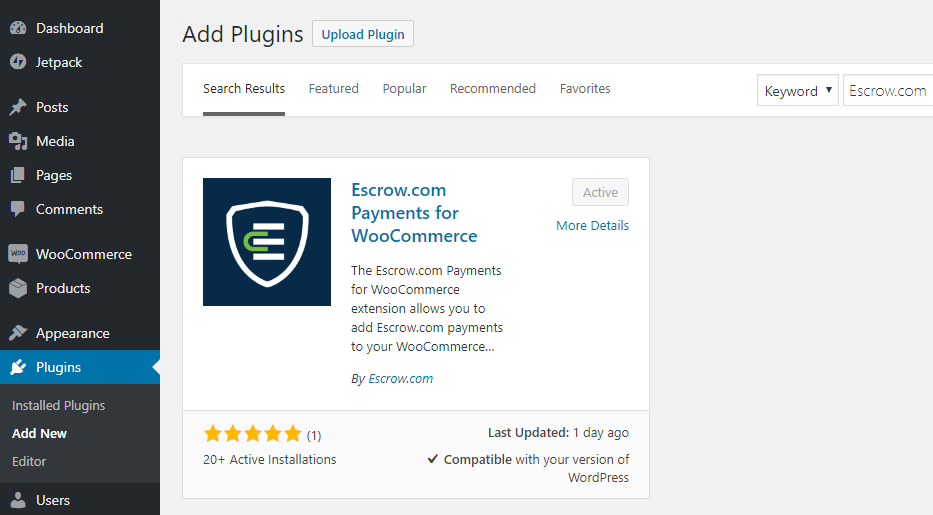
Please note that the naming convention (the slug in WordPress-speak) of our plugin within WordPress is woo-escrow-gateway. This differs from the woocommerce-escrow-gateway with which we initially published our plugin independent of WordPress. For this reason, if you do run into a situation where more than one version of our plugin are simultaneously installed, it is likely due to this. To remedy this situation, please ensure that the official WordPress version (the woo-escrow-gateway one) is installed.
Manual Installation
To install the Escrow.com Extension for WooCommerce manually, download the latest version from the links provided in the Release History section below. You may also download the plugin directly from our page in the WordPress Plugin Directory. Once you have downloaded the desired version, click on Plugins in WordPress, then click on Add New, and then click on Upload Plugin. This will display a form for uploading the .zip file you downloaded earlier. Click on Choose File to browse to the .zip file, select the .zip file, and click Open. Now click Install Now to start the installation. If all goes well, Escrow.com should now appear as an option under the Checkout tab of the WooCommerce Settings page.
Here is what the WordPress plugin upload page looks like.
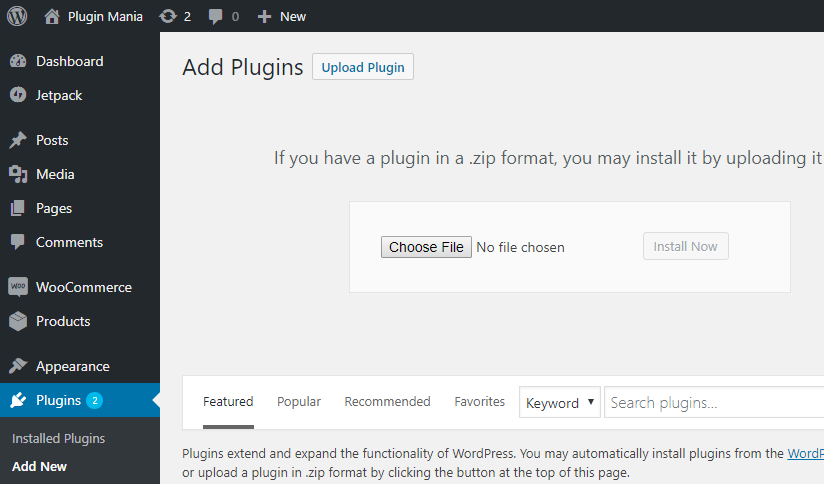
Release History
If you prefer to install plugins manually, you may download the desired version from the table below and upload it via the WordPress Upload Plugin form.
| Download | Version | Released | Notes |
|---|---|---|---|
| Download Extension | 2.4.0 | 2021-03-12 | Added a fix when calling the function get_cart in woocommerce admin view |
| Download Extension | 2.3.0 | 2019-06-04 | The British pound (GBP) has been added to the Currency drop down list on the Escrow.com settings page in WooCommerce. When selected all transactions will be denominated in GBP. |
| Download Extension | 2.2.0 | 2018-12-12 | The Australian dollar (AUD) has been added to the Currency drop down list on the Escrow.com settings page in WooCommerce. When selected all transactions will be denominated in AUD. |
| Download Extension | 2.1.0 | 2018-10-05 | The buyer's address is no longer required by the Escrow.com extension. If you wish to disable the address fields on your checkout page, you may now make this change to your WooCommerce installation. |
| Download Extension | 2.0.0 | 2018-08-07 | Buyers placing orders on the WooCommerce checkout page are now redirected to the new streamlined Escrow Pay workflow. This allows the buyer to register, verify, and pay all from a single page on Escrow.com. This replaces the old workflow which unnecessarily bounced the buyer around to various parts of Escrow.com. When the shopping cart contains products from a single vendor at the time of checkout, the buyer is redirected directly to Escrow.com, not to the WooCommerce order receipt page (the buyer used to have to click through to Escrow.com from here). When the shopping cart contains products from multiple vendors at the time of checkout, the buyer is redirected to the WooCommerce order receipt page, which displays a button to the Escrow Pay workflow for each vendor in the order. The Escrow Pay workflow redirects the buyer back to the WooCommerce order detail page when they have finished paying for their order on Escrow.com. To avoid a potential issue when upgrading to version 2.0.0, please re-save your settings on the Escrow.com settings page. Make sure that the desired Escrow API URL is selected; note that this now contains only the root URL (e.g. https://api.escrow.com/), not any additional path information (e.g. https://api.escrow.com/2017-09-01/). More information about Escrow Pay may be found at www.escrow.com/pay |
| Download Extension | 1.5.1 | 2018-06-28 | Fixed a bug where a non-one-day inspection period would lead to an HTTP 422 exception when tax was charged on the checkout page. |
| Download Extension | 1.5.0 | 2018-06-25 | Milestone transactions are now supported. See Transaction Type on the Escrow.com settings page. |
| Download Extension | 1.4.1 | 2018-05-29 | Item description now contains the perma-link to the product in WooCommerce instead of repeating the item name. The Tax item is now more accurately called Tax collected by seller. |
| Download Extension | 1.4.0 | 2018-05-16 | Tax total from shopping cart now may be included as a line item in every Escrow.com transaction. See Tax Options on the Escrow.com settings page in the WooCommerce admin. |
| Download Extension | 1.3.0 | 2018-02-15 | Address data of the buyer is now sent to Escrow.com when an order is placed. This means that new buyers will not need to re-enter address data on Escrow.com. The address data of existing Escrow.com users is not overwritten. |
| Download Extension | 1.2.1 | 2018-02-09 | Use smaller Escrow.com icon. This works better on themes that do not automatically resize the icons on the checkout page. |
| Download Extension | 1.2.0 | 2018-02-09 | Buyer experience streamlined via automatic agreement by the vendor and addition of payment button on order receipt that redirects buyer into payment wizard on Escrow.com. |
| Download Extension | 1.1.1 | 2018-01-15 | Added Escrow.com icon to the Escrow.com payment option on the checkout page. |
| Download Extension | 1.1.0 | 2018-01-02 | WC Vendors Pro Fixed, Fixed + Fee, Percentage, and Percentage + Fee commission scenarios are now supported. Commissions set in WC Vendors Pro take precedence over commissions set in WC Vendors which take precedence over commissions set on the Escrow.com settings page. |
| Download Extension | 1.0.3 | 2017-12-11 | Added setting to display the Escrow.com payment option on the checkout page only when all the items in the shopping cart have been tagged with a custom product attribute named escrowable where the value is set to true. |
| Download Extension | 1.0.2 | 2017-12-05 | WooCommerce order status now correctly updates to Processing upon order creation. |
| Download Extension | 1.0.1 | 2017-12-04 | Debug and error messages now written to the WooCommerce logs. These logs may be viewed in the WooCommerce admin under WooCommerce / Status / Logs. |
| Download Extension | 1.0.0 | 2017-11-28 | Initial Release |
Compatibility
The Escrow.com Extension for WooCommerce has been tested with the following software. It is not guaranteed to work with older versions.
- WooCommerce 3.0
- WordPress 4.0
- PHP 5.6
Multi-Vendor Support
As of version 1.0.0, WC Vendors and WC Vendors Pro are the only supported multi-vendor extensions.
To enable WC Vendors, you need to select it from the Multi-Vendor Extension drop down list in the Vendor Settings section of the Escrow.com settings page. See below for more information.
If you use an alternative multi-vendor extension to WooCommerce, please let us know at plugins@escrow.com and we will look into adding support for it.
Settings
This section lists each of the settings in the Escrow.com Extension for WooCommerce. To navigate to the Escrow.com settings page within WooCommerce, click on WooCommerce / Settings / Checkout / Escrow.com.
Here is what the Escrow.com settings page looks like in WooCommerce.
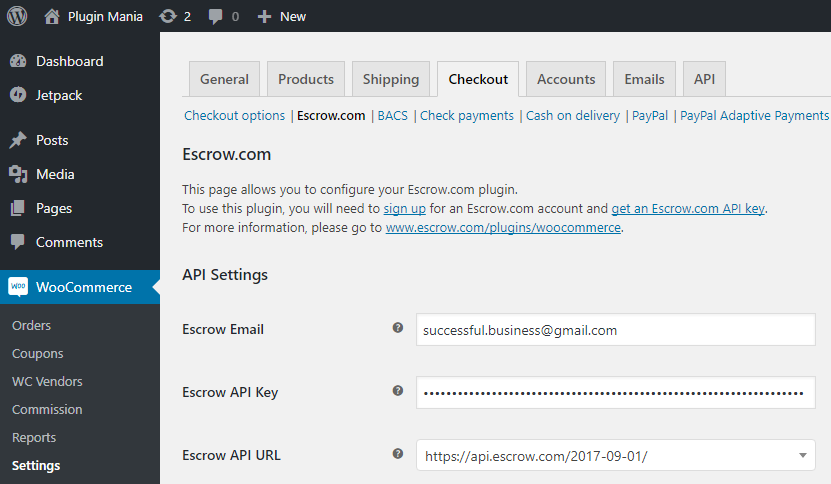
API Settings
Escrow Email
This field should contain the email address you used to sign up for Escrow.com Platform API. If you do not have an account, you may create a new account here.
Escrow API Key
This field should contain the API Key you wish to use with your WooCommerce store. Please note that the plugin must match the environment you mave targeted with the Escrow API URL setting. You may create and manage your Escrow API Keys on the API Keys page. For reference the API Keys page looks like this:
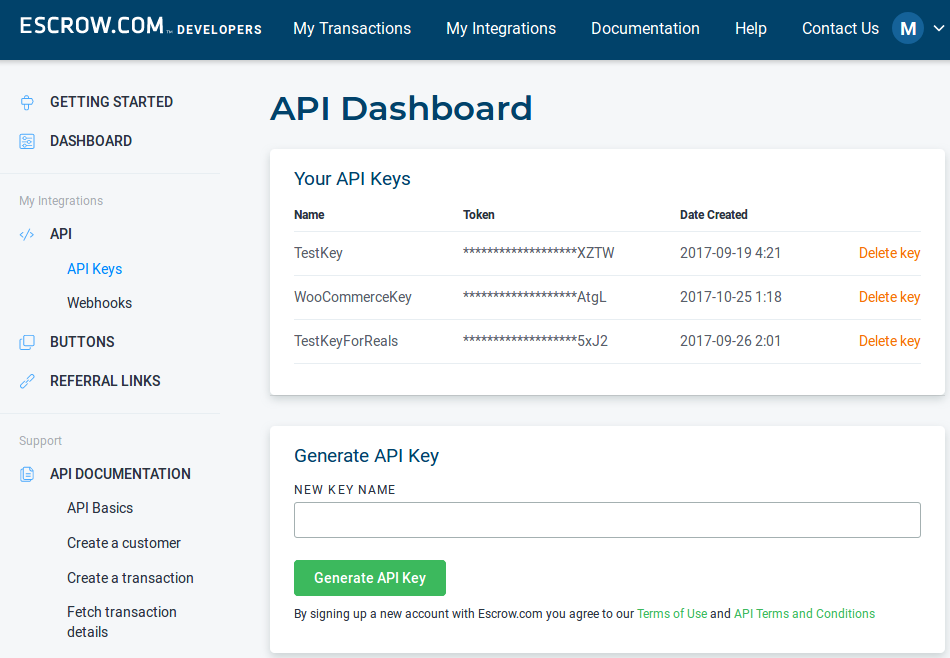
Escrow API URL
This drop down list allows you to select the environment you wish to target.
| Environment | Purpose | URL |
|---|---|---|
| Production | For creating live orders | https://api.escrow.com/2017-09-01/ |
| Sandbox | For testing your integration | https://api.escrow-sandbox.com/2017-09-01/ |
Checkout Settings
Enabled/Disabled
This checkbox controls whether the Escrow.com payment option appears on the checkout page.
Enable When
Introduced in version 1.0.3, this field allows you to display the Escrow.com payment option on the checkout page only when all the items in the shopping cart have been tagged with a customer product attribute named escrowable where the value of that custom product attribute is set to true.
When Enable Always is selected, the Escrow.com payment option will always be displayed in the shopping cart (with the exception that the above Enable/Disable will override this when unchecked).
When Enable Only When All Items Escrowable is selected, the Escrow.com payment option will only be displayed in the shopping cart when all the items in the shopping cart have the escrowable custom product attribute set to true. The following image illustrates how to add a custom product attribute.
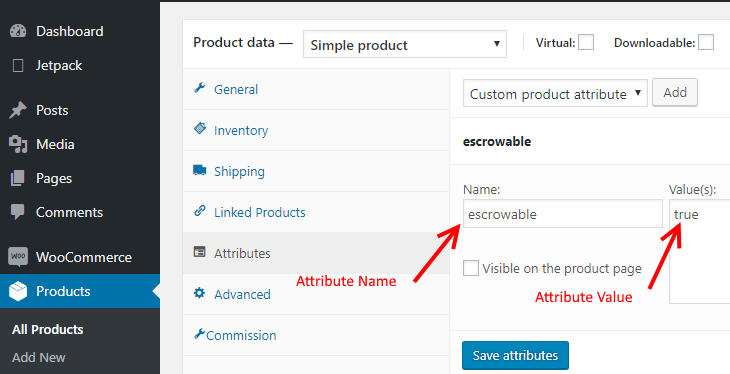
Checkout Title
This field allows you to change the title of the Escrow.com payment option on the checkout page.
Checkout Description
This field allows you to change the description of the Escrow.com payment option on the checkout page.
Transaction Settings
Currency
This drop down list controls which currency is configured on each transaction that gets created on Escrow.com via this integration. Currencies supported at the moment are USD and EURO.
Escrow Fee Paid By
This drop down list controls who pays the escrow fees on each transaction that gets created on Escrow.com via this integration. Either the Buyer pays the escrow fees, the Seller pays the escrow fees, or the escrow fees are split 50/50 between the Buyer and the Seller.
Inspection Period
This drop down list controls how long the inspection period is for each transaction that gets created on Escrow.com via this integration.
Tax Options
This drop down list controls whether tax is included in each Escrow.com transactions. The Exclude Tax (Default) selection - which has been the only available tax behavior up until this version - means that the tax total in the shopping cart will not be included in the Escrow.com transactions that get generated when the user places an order from the checkout page. The Include Tax as a Line Item selection means that that tax total from the shopping cart will be included as a line item in each Escrow.com transaction that gets created.
Transaction Type
This drop down list controls which type of transactions get created on Escrow.com via this integration. At the moment, transaction types are limited to General Merchandise and Domain Name.
Vendor Settings
Multi-Vendor Extension
This drop down list allows you to specify a multi-vendor extension. At the moment, only WC Vendors is supported.
Commission %
This field allows you to specify a commission amount in percent. For example, you may enter a value of 5 to result in a 5% broker commission on each transaction. This only works in multi-vendor scenarios.
Commission $ Max
This field allows you to cap the broker commission at a certain dollar amount. For example, enter 299 to result in a maximum $299 broker commission per target level (see below).
Commission $ Max Target
This drop down list allows you to restrict the maximum commission at either the item level or the vendor level.
Troubleshooting
The Escrow.com Extension for WooCommerce logs the response of each call to the Escrow API in the default error log in WordPress when debug mode has been enabled. Debug mode may be enabled in WordPress by setting WP_DEBUG equal to true.
The Escrow.com Extension for WooCommerce utilizes curl behind the scenes. This requires the installation of a certificate bundle. Most environments will have this configured correctly by default, but if this is not the case, you will need to download the cacert.pem certificate bundle and point your php.ini file to it. For example, in Windows your php.ini file may need to include the following (where C:\certificates is the location where you saved your certificate bundle):
[curl]
curl.cainfo = C:\certificates\cacert.pem
If you are having issues or noticed a bug, please let us know at plugins@escrow.com.